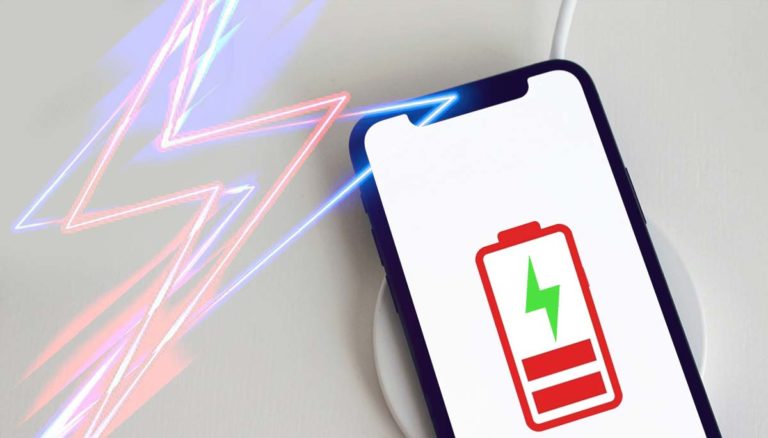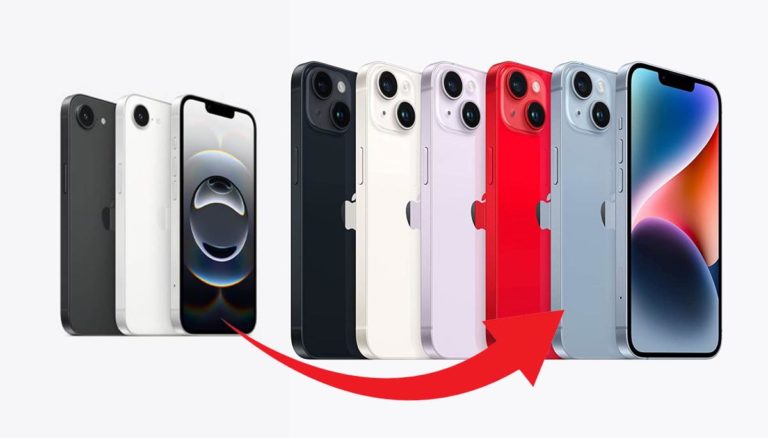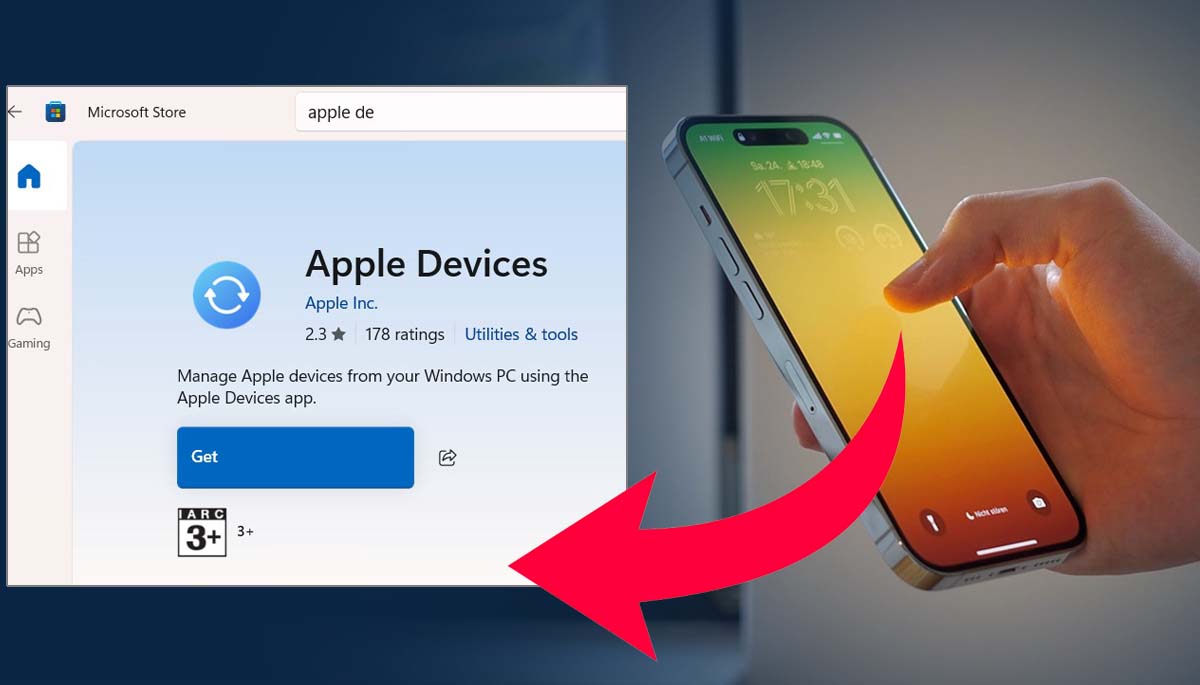
If your iPhone doesn’t showing up in iTunes, the problem is usually caused by a damaged USB cable, outdated iTunes or iOS versions. It could also be due to the driver issues, or not selecting the “Trust This Computer” option. To troubleshoot this, try replacing the cable, updating iTunes and iOS to latest version, and clicking “Trust This Computer” when connecting the iPhone. If the problem still persists, follow the detailed steps below.
Update: Apple has released separate, dedicated apps for Windows 10 and later. Now for managing your iPhone, iPad, and iPod touch, including backup, restore, and syncing, an Apple device app is required. You have to install it on your Windows device which you can get from the Microsoft store.
As published on bgr.com by José Adorno, earlier iTunes was in the use to manage files from iPhone to Windows. But now the core device management functionalities (syncing, backup, restore) have been moved to the new Apple Devices app. iTunes for Windows still exists and is currently primarily used for managing podcasts and audiobooks.
What is iPhone not appear in iTunes Issue?
As an iPhone user, connecting your mobile to a Windows computer for tasks like syncing media, backup, and restore often involves using iTunes or the Apple Devices app. On a MacBook running macOS Catalina or later, these functions are primarily handled within the Finder.
So, while connecting the iPhone to Windows using iTunes, the application does not recognize or display the device. As mentioned on support.apple.com, your computer doesn’t recognize your iPhone or iPad and this problem is commonly searched as the iPhone not showing in iTunes. In such case, you can’t sync content, can’t take the backup and restore it, and can’t update iOS and manage files.
Why does iPhone not appear in iTunes and how to fix?
Have you ever tried to connect your iPhone to iTunes and it did not appear? This problem is quite common, especially when you buy a new iPhone or update iTunes. In such a situation, there is no need to panic, because there can be many common reasons behind it, which can be easily fixed. Here we will one-by-one discuss the reasons for not showing iPhone in iTunes and later provide the solutions.
#1. Defective USB Cable or Port
Sometimes the iPhone is unable to connect to the computer due to a defective or non-official cable. Apart from this, if the USB port is loose or filled with dust, the connection may also fail. There could also be a reason that USB port or type-C port alignment not compatible.
Solution:
- Remove all dust particles and clean the charging port gently.
- Try different USB/Type-C cable.
- Try a branded or authentic cable which Apple recommends.
#2. Outdated iTunes or iOS software
If your iTunes is old or the iPhone’s iOS is not updated, then both devices are unable to recognize each other. It has been seen in many cases that if the phone runs on latest iOS and PC still has the old iTunes version installed, then it won’t detect your iPhone. This could be vice-versa, if PC has latest iTunes and your phone running on old iOS then the devices will not visible on screen and it won’t connect.
Solution:
- Update the iTunes to Latest version. Current stable version of iTunes is 12.13.6.1 which was released on March 8, 2025.
- Update iPhone to Latest iOS – go to Settings > General > Software Update and update phone to iOS 18 or iOS 19.
#3. Driver or Approval Issue
Often Apple mobile device drivers are not installed correctly on Windows computers, due to which iTunes is unable to detect the iPhone. Also, if you have inadvertently denied the option to Trust This Computer, the iPhone will not appear in iTunes even if it is connected. Sometimes security software or firewalls also prevent iTunes from accessing the iPhone.
Solution:
- Approve the “Trust This Computer” message that will appear on the screen.
- Have firewall or antivirus on system? Try adding iTunes to the exceptions list.
Final Words
iPhone not showing up in iTunes can be a frustrating problem, but in most cases it is caused by minor technical glitches. You can fix it by changing the USB wire (should be authentic), update the software or relevant apps like iTunes, iOS, check the faulty ports at both ends on iPhone and PC), and also check the settings like firewall should be disabled and must approve the trust this computer option while connecting.
Apart from that, as now Apple introduced Apple device app, so use it to manage files on Windows. This is best and a recommended way and also a future-proof approach. Sooner or later you have to adopt it, and you can easily manages the files from iPhone to Windows like a pro!
Still if you need more help, it is best to contact Apple Support. Hopefully, this guide will prove to be helpful in solving your problem. If you have any questions, you can ask in the comment section!