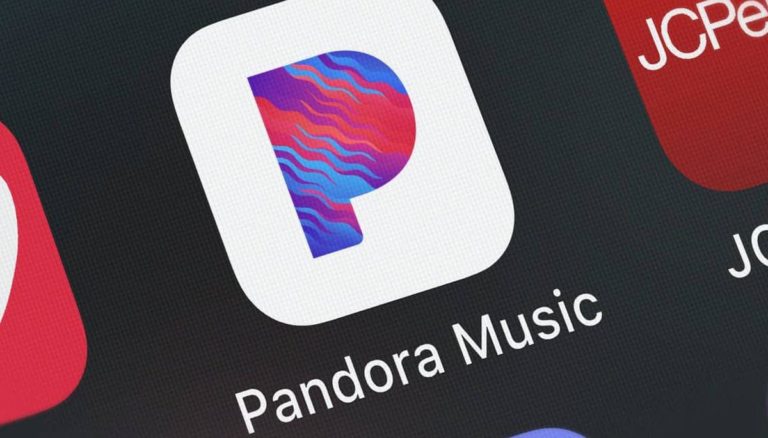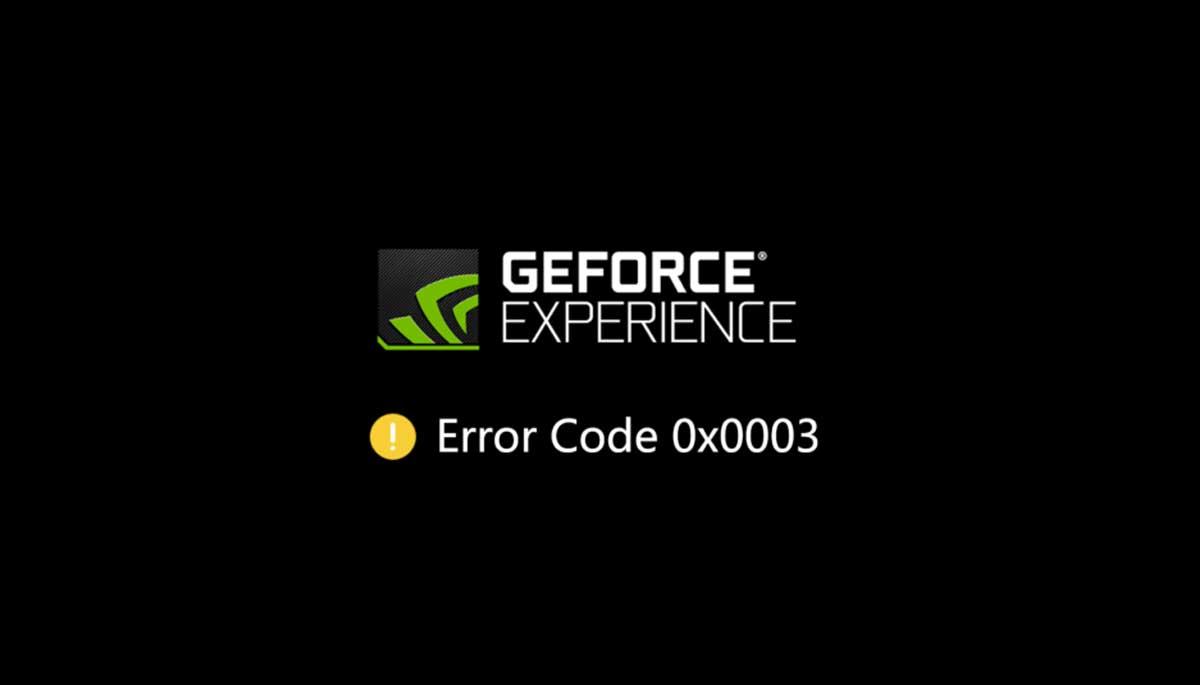
NVIDIA GeForce Experience is an extremely useful software for gamers and creators, which provides graphics driver updates, game settings optimization, and other features. However, sometimes users face issues like GeForce Experience Error Code 0x0003, which causes the software to not work properly. In this case, the user only sees a black screen (no display), leading to a lot of frustration
This error usually appears when GeForce Experience services fail to load correctly or there are some configuration issues in the system. Driver conflicts, Windows services malfunctions, or interference of a third-party program with Nvidia’s software may be responsible for this error code.
In this guide, we will let you know about the main causes of error code 0x0003, effective ways to fix it, and tips to avoid it in the future. Whether you are an experienced gamer or a computer newbie, the step-by-step solutions given here will help you solve this problem in few minutes.
When reboot doesn’t work then try the following best 5 solutions to fix Geforce Experience Error Code 0x0003 – “something went wrong” message for windows 10 or Mac PCs.
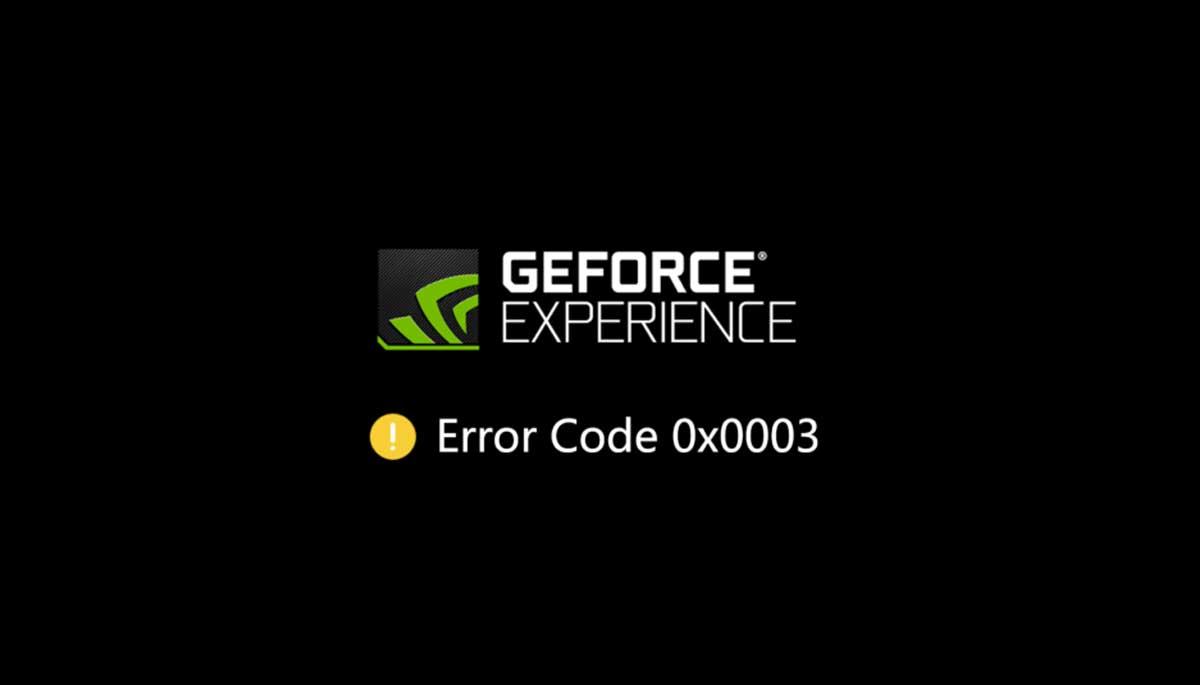
How to Fix Geforce Experience Error Code 0x0003
If you will google, you will find that there are many potential reasons for GeForce Experience error code 0x0003. It may be occurred due to…
- The Nvidia driver is corrupted,
- Some Nvidia Services are not running
- Network adapter problem
- GPU driver may be compatible with the latest Windows update, and more.
So, if you facing the error code 0x0003 on your device then you can go for the following troubleshoot methods to fix it. Have a look at the 5 tips below:
#1. Force Restart Nvidia Services
Jane Zhou of EaseUS advises that if mandatory Nvidia services are disabled, it might cause the GeForce Experience error code 0x0003. You can forcefully restart the core Nvidia services like Nvidia Local System Container, Nvidia Network Service Container, Nvidia Display Service, etc. to see if the issue can be fixed.
- You can press Windows + R, type msc and hit Enter key to open Windows Services application.
- Locate all Nvidia services in Services window, right-click one of them and choose Restart to restart the Nvidia service. If some the Nvidia services are not started, you can right-click them and click Start to start them.
#2. Allow Nvidia Telemetry Service to Interact with Desktop
Besides, in Windows Services, you can also make sure the Nvidia Telemetry services are running and are allowed to interact with desktop.
- After you enter into Services screen by following the operation in Tip 1, you can find Nvidia Telemetry Container and right-click it to select Properties.
- Tap Log On tab and make sure Allow service to interact with desktop is checked. Click Apply button.
#3. Reinstall Nvidia Components
In case some of the Nvidia components are corrupted, you can reinstall every Nvidia component including Nvidia driver to see if it fixes the GeForce Experience error code 0x0003.
- You can press Windows + R to open Run, type cpl to open Programs and Features window.
- Find all the Nvidia programs in this window, right-click them one by one to choose Uninstall.
- Restart your computer and download GeForce Experience again and it will also automatically download and install the latest version of missing drivers.
- After the downloading process is finished, you can restart your computer again to see if the GeForce Experience error code 0x0003 is gone.
#4. Fix Network Adapter Problem with Winsock Reset Command
You can also use Winsock Reset command to reset the network adapter to the default configuration to see if it can fix GeForce Experience error code 0x0003.
- Open Command Prompt Windows 10. You can press Windows + R, type cmd, and press Ctrl + Shift + Enter to open Command Prompt as Administrator.
- Then you can type this command netsh Winsock reset in Command Prompt window, and hit Enter to execute this command to reset network adapter.
#5. Update Nvidia Graphics Driver to the Latest Version
One verified user on nvidia.com suggests, uninstall old version and manually delete any leftover GeForce/NVIDIA folders. There should be no traces of old drivers or related files. In case if you can’t uninstall completely, you can try https://developer.nvidia.com/cleanup-tool to correctly uninstall all Nvidia’s Apps and files!
Now go to the official GeForce Experience website and download a fresh installer and update the drivers to update it to the latest version.
Bonus Tips:
Well, if above solutions don’t fix the Geforce Experience Error Code 0x0003, then try the following things. These are our last options which are quite easy and simple.
- Troubleshoot your PC – Increase RAM, Install Fresh OS, Increase Storage, or Check Network Connectivity!
- Check for the latest updates and update your windows system or related applications to the latest version.
- Last contact NVIDIA support, if it is due to new updates, then they will provide solution to fix it ASAP.
I hope the above solutions will fix this GeForce Experience Error Code 0x0003.
Thanks for reading this article. For more exclusive updates, keep visiting https://itechypedia.com and if you liked it then don’t forget to share it with others on Instagram, X, Facebook.