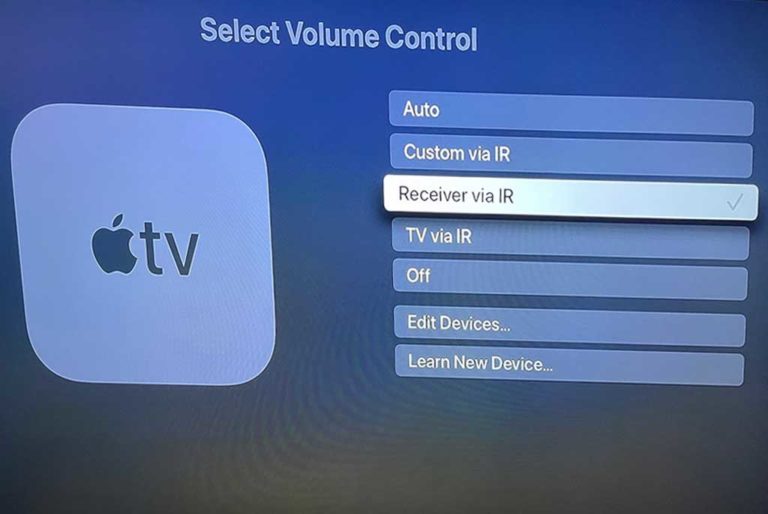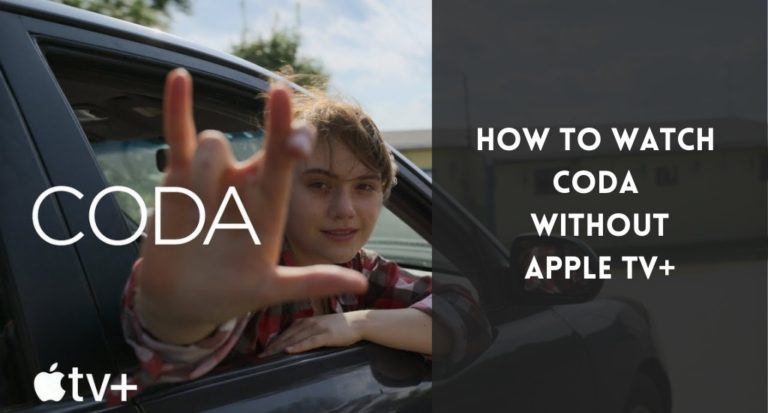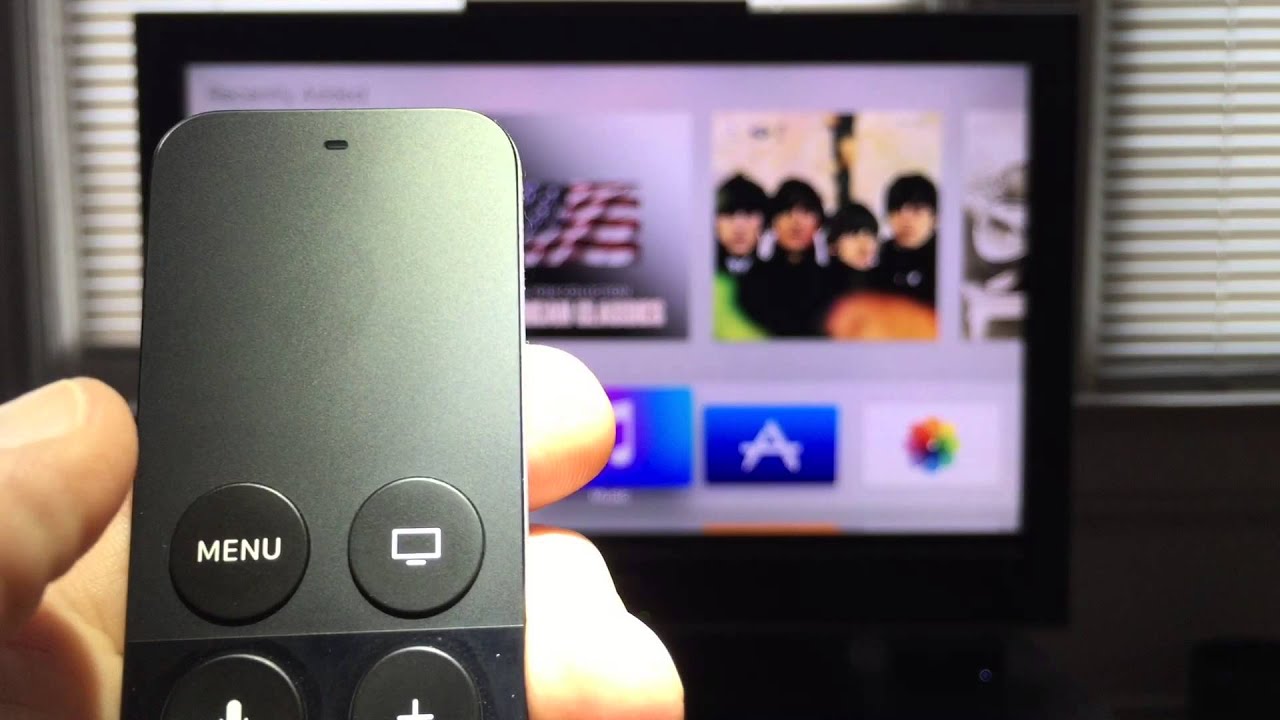
Are you frustrated with Apple TV’s lack of an app closing feature or struggling to keep certain apps from running in the background? You’re not alone!
Many people find it hard to understand how to manage their apps on this device, as there is no big “X” to press like a computer.
Don’t worry – we’ve got you covered.
In this blog post, we’ll show you exactly how to close your apps and make sure they don’t run in the background on your Apple TV. We’ll explain everything step-by-step, so that even if you are new to streaming content with an Apple TV device, you can leave feeling confident about shutting down all those pesky running apps that were making viewing difficult for you before.
So put away your remote control and get ready to learn more – because after reading our guide, soon enough managing all of your open applications will be second nature!
What are apps on Apple TV?
Apple TV is a popular streaming device that allows users to enjoy a wide range of content such as movies, TV shows, music, and more. Just like any other device, it is essential to know how to navigate and manage the apps on Apple TV. One of the most basic tasks that users must be familiar with is how to close apps on Apple TV.
While Apple TV is designed to be user-friendly, some users may find it a bit challenging to navigate and close apps, especially those who are new to the platform.
Apps are software applications that run on Apple TV, allowing users to access various content, including streaming services, games, and other forms of entertainment. Apple TV has a dedicated App Store where users can download and install different apps according to their preferences.
Once you download and install an app on Apple TV, it will be visible on the device’s home screen. You can open and run it just like any other app on your smartphone or tablet. When you are done using an app, it is essential to close it properly to prevent it from running in the background and potentially slowing down your device.
How to close apps on Apple TV
Apple TV has a simple and straightforward interface that makes it easy for users to navigate and manage their apps. To close apps on Apple TV, follow these simple steps:
#Method 1
Step 1: Press the Home button on your Apple TV remote.
The Home button is the one with the TV icon on it. Pressing this button will take you back to the device’s home screen.
Step 2: Navigate to the app you want to close.
Use the touchpad on your Apple TV remote to move the cursor to the app you want to close. You can also use the directional buttons to navigate the apps on the home screen.
Step 3: Swipe up on the app using the touchpad on your remote.
Once you have selected the app you want to close, swipe up on it using the touchpad on your remote. This action will close the app and remove it from the device’s RAM, freeing up memory and resources for other apps to use.
Step 4: Press the Home button again to exit.
After closing the app, press the Home button again to exit and return to the home screen. You can repeat these steps to close other apps as well.
#Method 2
Alternatively, you can also force close apps on Apple TV by following these steps:
Step 1: Double-click the Home button on your Apple TV remote.
This action will bring up the app switcher, which shows all the apps currently running on your device.
Step 2: Swipe left or right to navigate through the apps.
Use the touchpad on your remote to swipe left or right to move between the apps.
Step 3: Swipe up on the app you want to close.
Once you have selected the app you want to close, swipe up on it using the touchpad on your remote. This action will force close the app and remove it from the device’s RAM.
Step 4: Press the Home button again to exit.
After closing the app, press the Home button again to exit the app switcher and return to the home screen.
Closing apps on Apple TV is a simple process that can help improve the device’s performance and speed. When you close an app, it frees up memory and resources that can be used by other apps running on your device.
To make sure that apps are completely closed, you can open the Settings app and go to General > Multitasking & Dock. Here you can view which apps are running in the background and manually close them if necessary. This is useful for making sure that no apps are using up too much of your device’s memory or draining its battery. So keep this in mind when closing apps on your Apple TV.
Overall, closing apps on your Apple TV is a simple process and doesn’t take too much time to master. As long as you know where to look for the multitasking bar and the settings, you can quickly close any app with ease. So go ahead and close any unnecessary apps to free up space and prolong the life of your device.