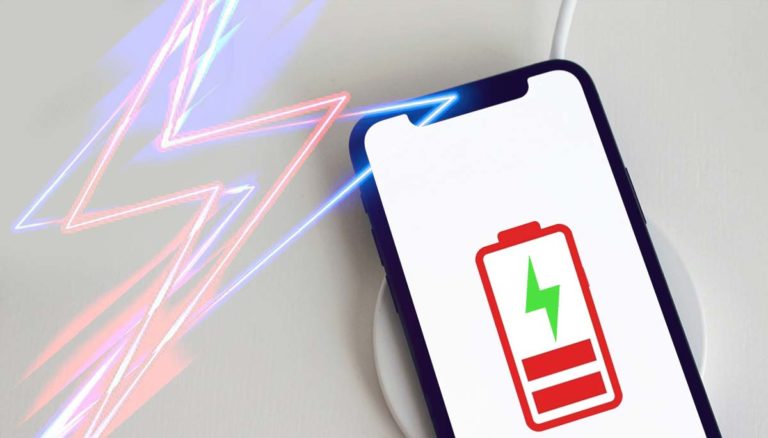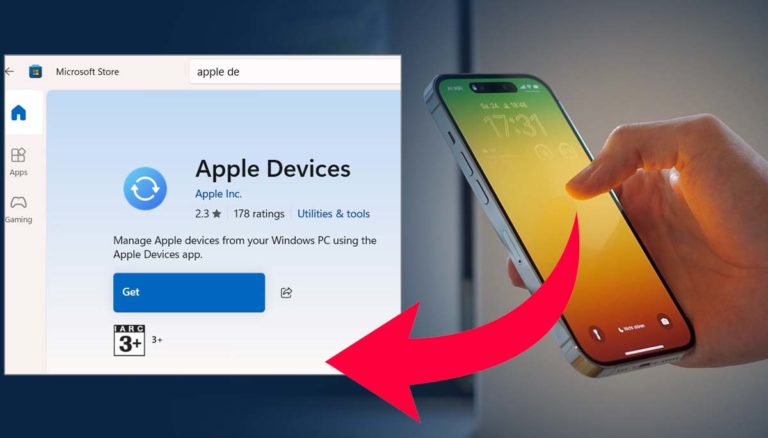MMS messaging needs to be enabled for sending multi media messages. So, if you don’t know how to enable mms on iPhone to receive images and video files then checkout the full activation process below.
A multimedia messaging service on your iPhone allows you to send jpg/gif images, mp4 videos, mp3 songs, and all other media related stuff, especially to people who don’t have iMessage. So, make sure to enable it, especially if you’re have been facing any trouble while sending media files.
SMS vs MMS vs iMessage
SMS was the first text-based protocol in the past, where you were limited to an upper limit on words and couldn’t send images. MMS is a more recent text protocol that doesn’t have word limit or restrictions on media.
The Apple’s iMessage is the latest version which uses Wi-Fi or cell data to allow messages to be sent. Sometimes, you may not be able to make use of the iMessage app on your iPhone for instance, if you’re on an unreliable data plan such as, say, having a slow internet connection or you’d prefer to send messages using the traditional method.
If that’s the case, you’ll need to disable iMessage and use only MMS and SMS. Below we have given full activation process. So if you are not aware How to enable mms on iPhone for free then follow the below given steps!

How to enable mms on iPhone
It’s also usually enabled by default, but when, for example you’re experiencing issues sending media, it’s best to make sure MMS setting is turned on.
- Open Settings.
- Click on messages (it should be halfway down the column which begins with “Passwords & Accounts”).
- Scroll down until you reach that column with the title “SMS/MMS” and if necessary tap “MMS Messaging” to turn the switch to green.
How do you disable iMessage to only send MMS or SMS
Also, this cuts the data usage and demands but it will increase your texting.
- Open Settings.
- Click on messages (it should be halfway down the column which begins with “Passwords & Accounts”).
- Tap on iMessage to make sure the green switch changes to gray.
After iMessage is turned off in the event that you’d like to limit the content you can send you can disable MMS too, remaining with SMS.
That’ How to enable mms on iPhone.
Wasn’t it easy?
Please let us know your thought about this thing below and don’t forget to share mms activation process on iPhone with others.