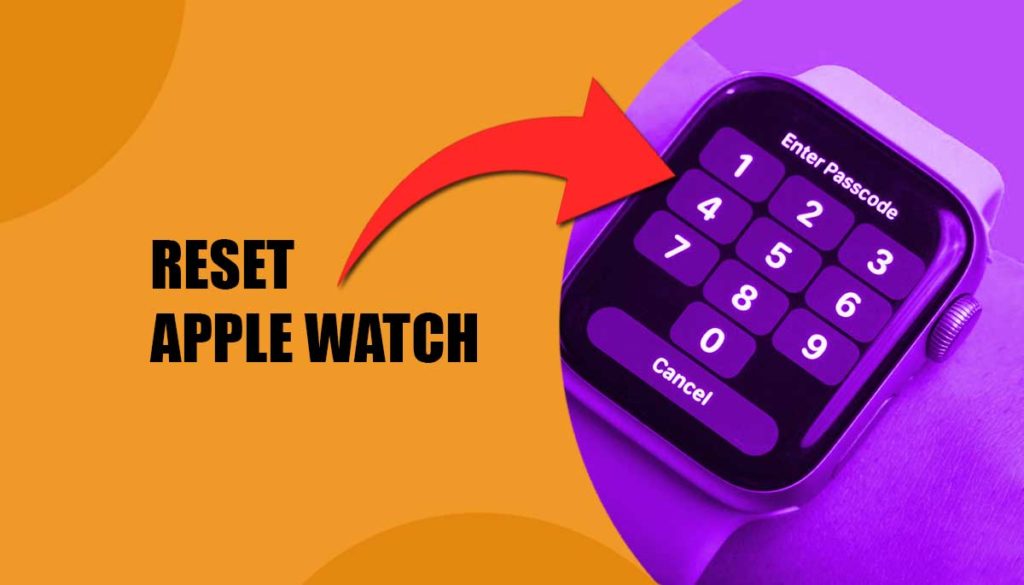
Are you getting the “Too Many Passcode Attempts – Reset Apple Watch” message on your screen? If this is happening with your iWatch, try the following solutions to fix it now!
If you’ve entered your Apple Watch passcode incorrectly too many times, your device will lock. This is a security feature to prevent unauthorized access to your private data. However, it can be frustrating if you’re unable to access your device and this is how you can resolve the issue!
How to Fix the “Too Many Passcode Attempts – Reset Apple Watch” Warning?
What can you do if your Apple Watch is locked?
Here are the solutions you should follow to resolve the issue. Ready? Dive in below for the full details.
1. Wait Before Trying Again
The first thing you should do is wait. After several incorrect passcode attempts, your Apple Watch will lock, and you’ll need to wait a minute or two before trying again.
2. Use the Apple Watch App on Your iPhone
You can also unlock your Apple Watch using the Apple Watch app on your iPhone:
Open the Apple Watch app.
Go to the “My Watch” tab.
Tap “Passcode.”
Enter your Apple Watch passcode to unlock it.
3. Erase Your Apple Watch (Factory Reset)
If you can’t remember your passcode or don’t have access to your iPhone, you can erase your Apple Watch. Note: This will delete all data, including your passcode. Here are the steps to erase your Apple watch:
- Keep your Apple Watch on its charger until the process is complete.
- Press and hold the Side Button and the Digital Crown until the Apple logo appears.
- Release both buttons.
- When the “Erase All Data and Settings” screen appears, tap “Erase All.”
What If You Still Can’t Reset Your Apple Watch After Too Many Passcode Attempts?
If you’re unable to reset your Apple Watch, try these steps:
Charge Your Watch – Connect it to its charger for at least 2 hours.
Force Restart – Press and hold both the Digital Crown and the Side Button until the Apple logo appears.
Erase via iPhone – Open the Watch app on your iPhone, go to General > Reset > Erase All Content and Settings.
Contact Apple Support – If nothing works, reach out to Apple for further assistance.
Final Thoughts
If your Apple Watch locks due to too many passcode attempts, don’t panic. Wait and try again, use the Apple Watch app, or perform a factory reset if needed. By following these steps, you’ll regain access to your Apple Watch in no time or still if you don’t get any solution… talk to Apple support team/Customer care!



