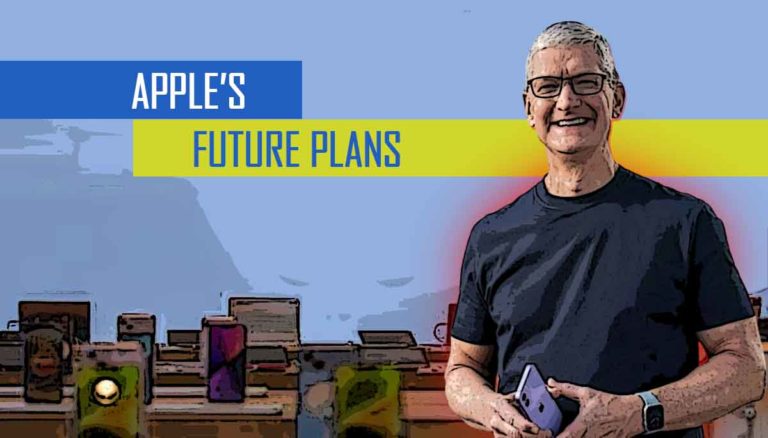While torrenting on uTorrent, an Error pops that shows the System Cannot Find the Path. So, if you are getting it too and now looking for a solution, dive in below as we have got the best 7 recommended solutions to fix it. These are the proven ways that fix the uTorrent find path error in seconds!
With a more than 150 million user base, uTorrent is one of the most popular BitTorrent clients. It allows its users to download various “torrent” files easily. It is a very convenient platform to share and download files across the world. It is still a popular way to download heavy files like eBooks, movies, web series, courses, etc.
However, sometimes the peer-to-peer sharing process in uTorrent is interrupted by an error stating, “the system cannot find the path” and this bitters the taste and waste time! But guys, worry not! we have solutions to fix it and below you can check the proven ways!

7 Remedies to Fix uTorrent Error the System Cannot Find the Path
#1. Check for the path length: It should not exceed 256 characters
This “System cannot find the path specified” error can be encountered if the path length exceeds 256 characters. To fix this problem, check the file path. If the file name, drive letter, directory name together exceeds 256 letters, change the file location or the folder name and it will be fixed.
#2. Restart uTorrent
This is one of the most straightforward solutions to rectify any random glitch that may have occurred and the most intuitive step. If you haven’t already tried this, close uTorrent completely, maybe refresh your system a couple of times and then re-launch it. Sometimes this simple act can temporarily fix the error.
#3. Delete the files associated with the torrent
Sometimes uTorrent cannot find a path because the other files associated with the torrent have being downloaded incorrectly. To rectify the error, you have to delete all files associated with that torrent. After deleting all the files, you will have to start the downloading process once again, but this should fix the issue.
#4. Check the Properties of the Destination Folder
In case the destination folder is set to Read-only, Windows prevents you from making any changes to it. A read-only attribute prevents the user from deleting, changing, renaming, or downloading files to the folder. You can check this attribute by right-clicking the folder and going to properties. You can either change the attribute if possible, but you may need to download it in a new location if it is the system default.
#5. Revert to the older version of uTorrent
Many people reported that the uTorrent system could not find the path error is mostly encountered in the latest version of the platform. If you are using the latest version, try to revert to the older version of uTorrent. According to reports, this sorted the issue permanently in most of the cases.
#6. Try to Set the Download Path Manually
Some uTorrent users have suggested that manually setting the download path solves the problem however you might need to apply this method to each torrent individually. To set download path manually:
- open the uTorrent client and right-click the torrent giving the “System cannot find the path specified” error.
- Select the option of “Advanced” and then go on to select the “Set Download Location”.
- Select the folder into which you want to download the torrent and click “OK.”
#7. Check for Dots and Spaces
Another possible reason why the uTorrent cannot find a path is that there is a dot or space in the download path. Sometimes uTorrent might change the download path of torrents by adding a dot or space at the beginning of the end. This makes the path unreadable, and the concerned error is reported. If this is the case, you can check the torrent file’s path for dots or spaces before or after the folder name and remove it.
When you are trying to download something from torrents, errors like these may be frustrating. But by following the steps listed above, you are sure to find the solution- happy downloading!!
If you are getting any error code issue, then please bookmark our site https://itechypedia.com for more exclusive articles related to troubleshooting and latest tech updates!