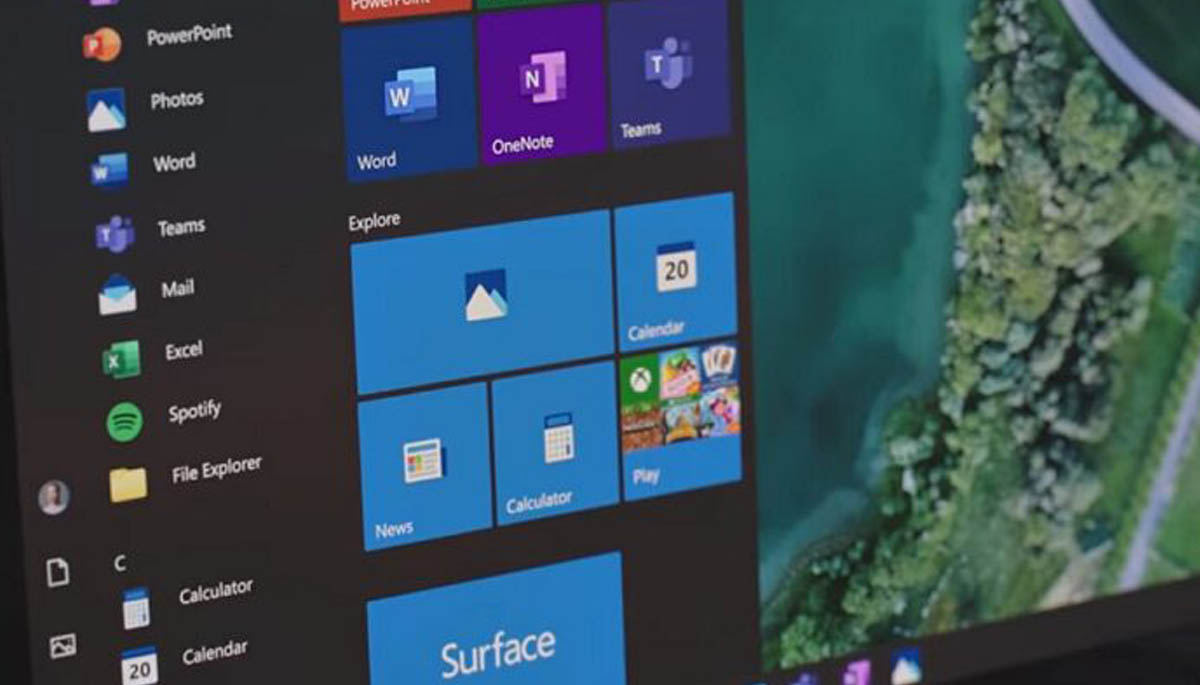
Windows 10 start button not working issue appears when we update the system. So, if you are facing similar problems related to start menu or Cortana not working then apply the following tweaks to fix these types of common issues.
It has been seen that some users unable to see the start menus content. When they click on start menu, then the menu starts loading the items button nothing happens. This is the situation which frustrate the users a lot and that’s why here we are so we can guide you how fix the Windows 10 Start menu search not working problem easily and quickly.
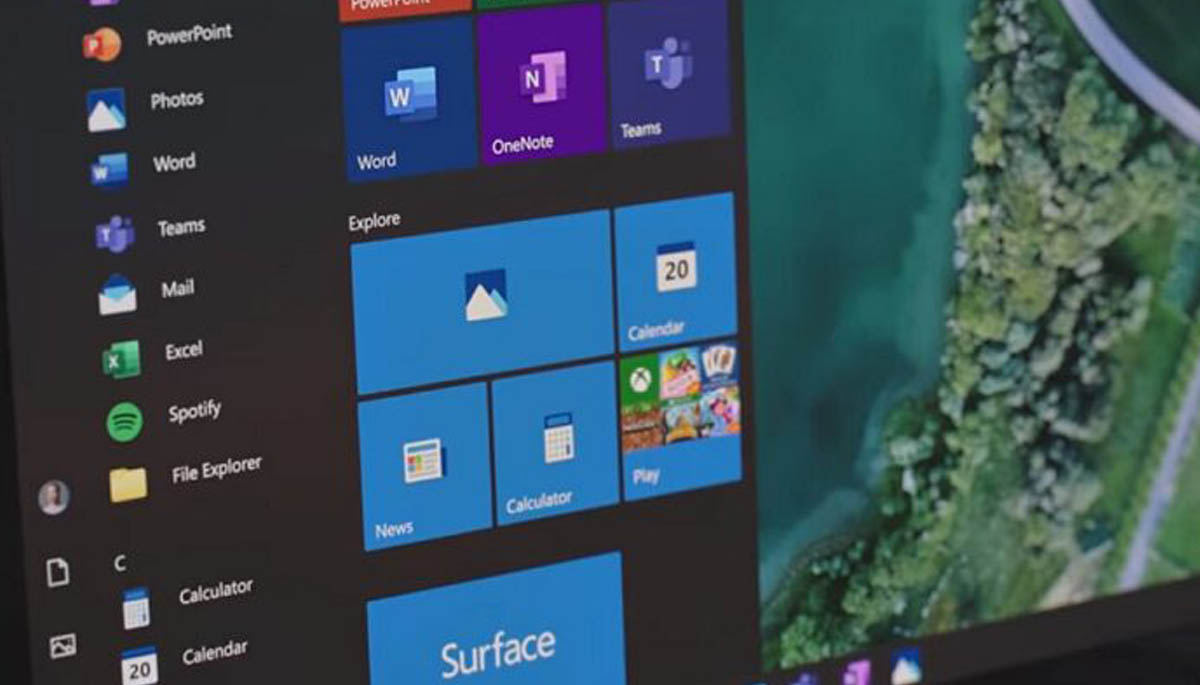
How to Fix Windows 10 start button not working issue?
Method 1: Update the System and Restart it
The best and quick method is check for the new updates or pending updates. If something is yet pending to update then update the system and after that restart your PC. A restart may take some time to install new update.
This is a really simple way it works in the most of time and it fixed the start menu not working on windows 10. I hope this will work for you. But if still you getting the issue, then try the 2nd method.
Method 2: Perform a sfc scan on the computer
#1. First run the inbox DISM tool (Deployment Image Servicing and Management) prior to running the SFC.
#2. Type the following command, and then press Enter. It may take several minutes for the command operation to be completed.
DISM.exe /Online /Cleanup-image /Restorehealth
#3. If your Windows Update client is already broken, type the following command
DISM.exe /Online /Cleanup-Image /RestoreHealth /Source:C:\RepairSource\Windows /LimitAccess
Note: Replace the C:\RepairSource\Windows placeholder with the location of your repair source
#4. After that in cmd write the ‘sfc /scannow’ command and wait until you get 100% verification message.
#5. This will fix the start menu not working issue.
If you still facing the issue related to start menu then read the Microsoft’s official quick fix guide – https://support.microsoft.com/en-us/kb/929833
Thanks for reading this article. If you have any questions, then please comment below and don’t forget to share it with others.



