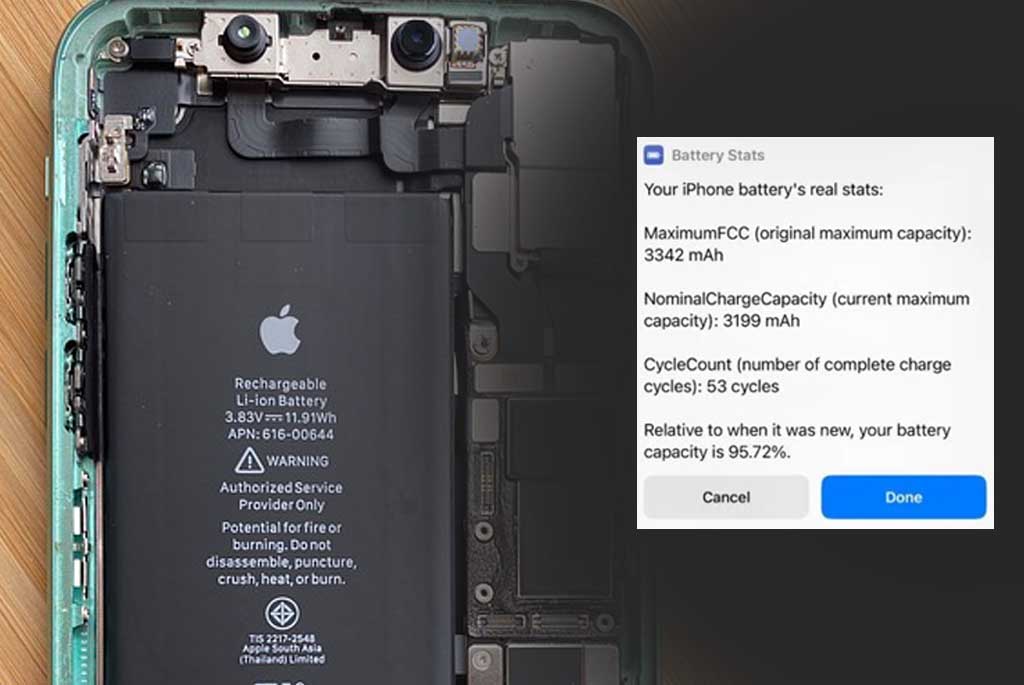
Apple’s Battery Health feature allows iPhone users to monitor the performance and longevity of their device’s battery. Using the iPhone shortcut for real battery health, you not only check the live drop percentage of battery but also see which app, website or hardware consuming it more?
Accessing this information can be a bit cumbersome, requiring several taps and navigating through menus. Fortunately, there’s a shortcut that can simplify the process, allowing users to quickly check their battery health with just a few taps.
How to set up and use the Battery Health shortcut on your iPhone:
- Update your iPhone to the latest version of iOS. This shortcut is available on iOS 14.5 and later.
- Open the Shortcuts app on your iPhone. If you don’t have the app, you can download it from the App Store.
- Tap on the “+” icon in the upper right-hand corner of the screen to create a new shortcut.
- Tap on “Add Action” and search for “Battery Health” in the search bar.
- Tap on the “Get Battery Health” option that appears and then tap “Add Action.”
- Optional: You can also add a “Show Notification” action to the shortcut so that you receive a notification with the battery health information instead of opening the shortcut every time.
- Tap on “Next” and give your shortcut a name. You can choose any name you like, such as “Battery Health Check.”
- Tap on “Done” to save the shortcut.
How to use iPhone shortcut for real battery health
Now that you’ve created the shortcut, here’s how to use it:
- Go to your home screen and swipe left to access the Today View.
- Tap on the “Battery Health Check” shortcut that you just created.
- Your iPhone will display the battery health information, including the maximum capacity and peak performance capability.
- If you added the “Show Notification” action to the shortcut, you’ll receive a notification with the battery health information.
Using the Battery Health shortcut is a quick and easy way to check the performance of your iPhone’s battery. By monitoring your battery health regularly, you can take steps to prolong the life of your device’s battery and ensure that it performs at its best for as long as possible.
Alternatively there is one more guide on this on Reddit, you can check it too and setup the battery health shortcut on your iPhone.
- Visit this link and Add the shortcut on iPhone.
- Go to Settings > Privacy > Analytics & Improvements > Analytics Data
- Then choose the file with the newest date, that says “Analytics-YYYY-MM-DD-######.ips”
- Tap the Share button (Marked on Red), and then tap Battery Stats in the share sheet OR
- Open the file & share it to the shortcut.
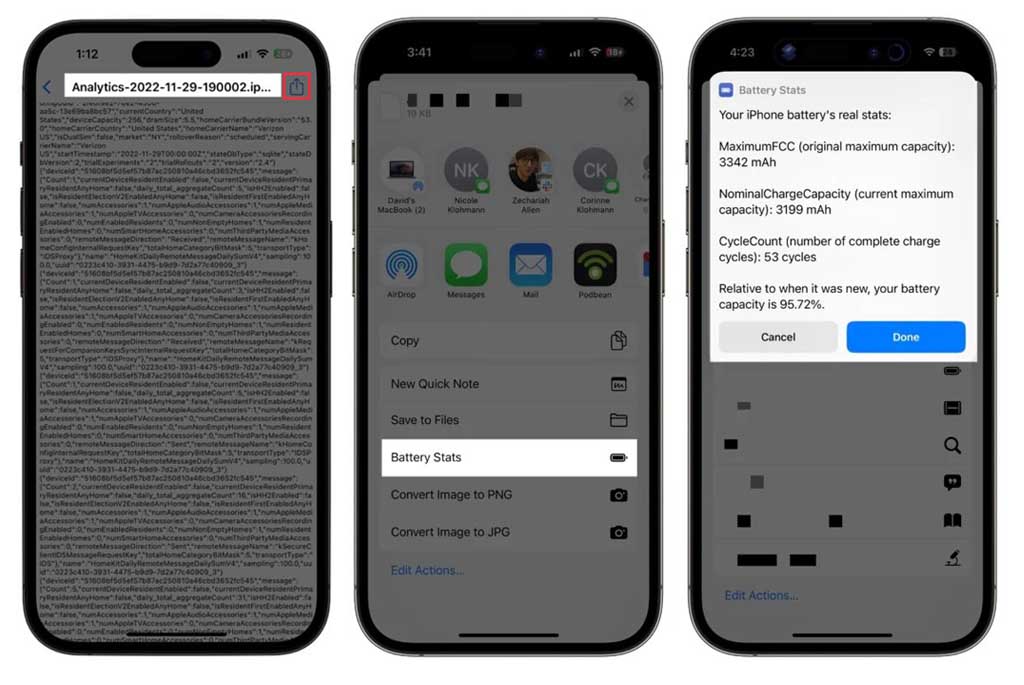
Tips for extending the life of your iPhone’s battery
In addition to using the Battery Health shortcut, here are some of the recommended tips for extending the life of your iPhone’s battery:
- Keep your iPhone out of extreme temperatures, as both high and low temperatures can degrade battery performance.
- Avoid using your iPhone while it’s charging, as this can generate heat and cause the battery to degrade faster.
- Lower your screen brightness or use the “Low Power Mode” feature to conserve battery life.
- Close apps when you’re not using them, as background app activity can drain your battery.
- Consider replacing your battery if your iPhone’s battery health is significantly degraded, as this can improve performance and prolong the life of your device.
- If there is no use Turn off WiFi, Bluetooth, GPS. Turn it on when necessary!!
To check your iPhone’s battery health regularly, it’s recommended to use the Battery Health shortcut at least once a month. This will allow you to monitor the capacity and performance of your battery and take action to maximize the performance if needed.
By taking these steps to monitor and optimize your iPhone’s battery health, you can ensure that your device performs at its best and lasts as long as possible. With the Battery Health shortcut and these tips, you can keep your iPhone running smoothly and avoid the frustration of a dead battery when you need it most.



