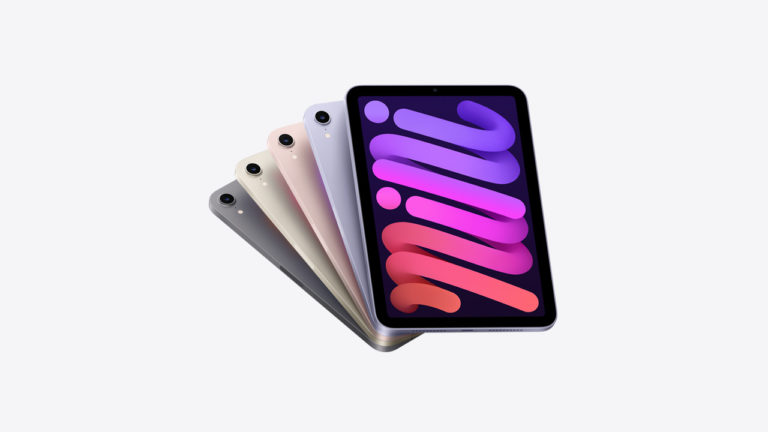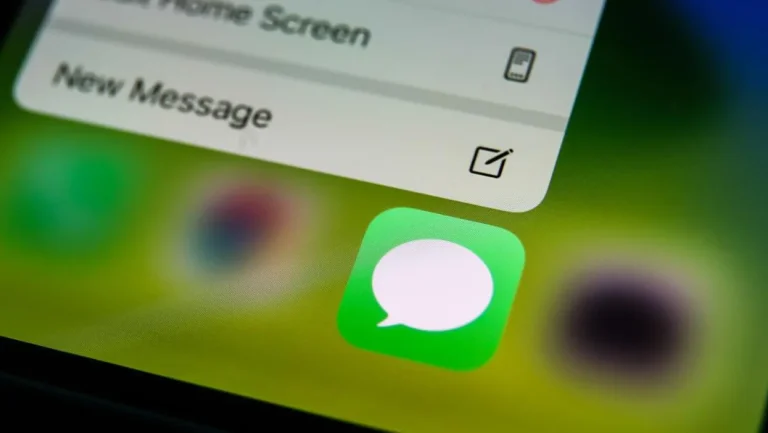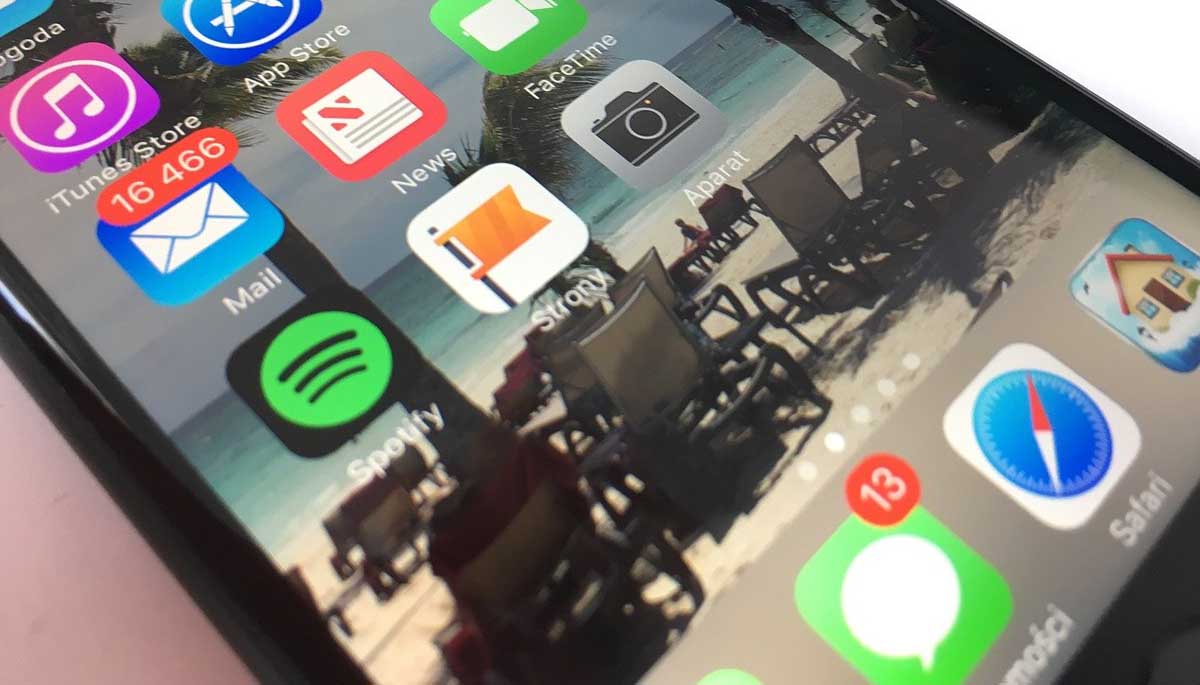
Apple ID has not been used in the iTunes store error message appears due to multiple reasons. When this happens, you are unable to listen or download music on your iPhone or iPad. So how you can fix it? Let’s find out regarding this issue in detail and see how to resolve it by applying some working and valid tweaks!
This Apple ID Has Not Been Used in the iTunes Store – FIXED!!
If you’re trying to use your Apple ID in the iTunes Store, and it’s not working, there can be a few different reasons. First, make sure that you’re using the correct email address and password for your account. If you’ve forgotten your password, you can reset it.
If you’ve tried that and you’re still having trouble signing in, it might be because your account has been locked. Apple will lock an account after a certain number of unsuccessful sign-in attempts. If this is the case, you’ll need to contact Apple Support for help unlocking your account.
Finally, if you’re not able to sign in at all, it might be because your Apple ID has been disabled.
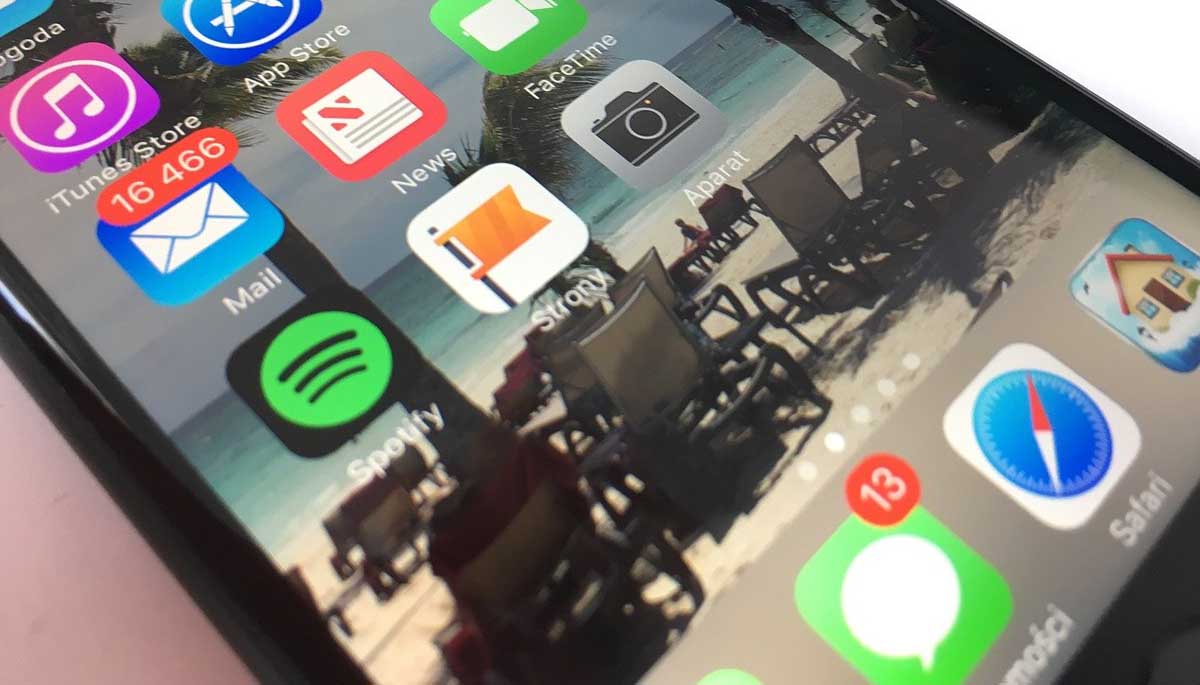
We have covered all these reasons in detail below and also provided the solutions. You can try these tips carefully to fix this issue at your end without taking help of customer support. So, have a look at those solutions below:
If you’ve never used your Apple ID in the iTunes Store, you may see the message “This Apple ID has not been used in the iTunes Store.
So, it is always recommended – create an iTunes Store account to use with this Apple ID. Here’s how to do it.
- Open iTunes and sign in with your Apple ID.
- From the menu bar at the top of your screen, choose Account > View My Account.
- Enter your password, then press the Return or Enter key on your keyboard, or click View Account.
- On the Account Information page, scroll to the bottom and click Create New Apple ID.
- Follow the instructions to set up your new account.
- When you’re done, click Done.
- If you see a message that says “Verification Required,” follow the instructions to verify your email address or phone number.
- After you verify your email address or phone number, sign in to iTunes with your new Apple ID and password.
If you’re using a PC and don’t see the Create New Apple ID option, make sure that you’re signed in to iTunes with an existing Apple ID. You can’t create a new Apple ID if you’re signed in to the iTunes Store with an existing one.
If you’ve forgotten your Apple ID or password, you can reset them.
If you see a different message, it might be because:
- You’re trying to use an Apple ID that’s already been used in the iTunes Store. If you have multiple Apple IDs, make sure that you’re using the correct one.
- The email address or phone number you’re trying to use is already associated with another Apple ID. To create a new Apple ID, you need to use a different email address or phone number.
- You’re trying to use an iCloud email address as your Apple ID. iCloud email addresses can’t be used asApple IDs. If you want to use your iCloud email address as your Apple ID, you can create a new iCloud account.
- You’re trying to use an email address that ends with icloud.com, me.com, or mac.com as your Apple ID. These domains can’t be used as Apple IDs. If you have an iCloud, me.com, ormac.com email address that you want to use as your Apple ID, you can create a new iCloud account with a non-icloud.com, non-me.com, or non-mac.com email address.”
So finally..
This is how you can fix the Apple ID has not been used in the iTunes store error message issue. If you’re still having trouble and unable to solve it, then contact Apple Support. They’ll check and fix it quickly!