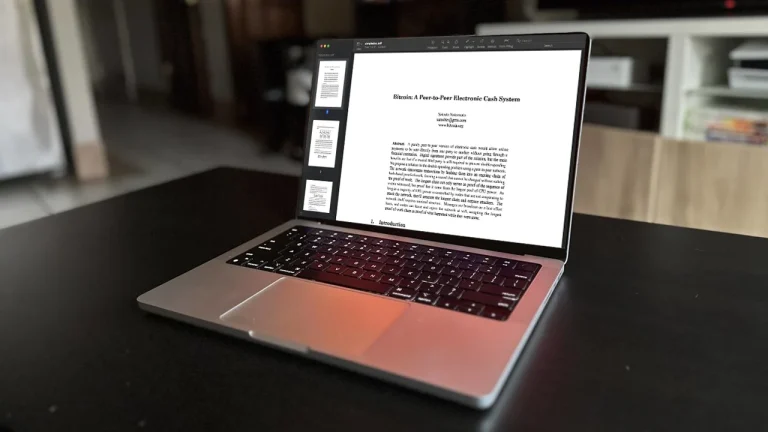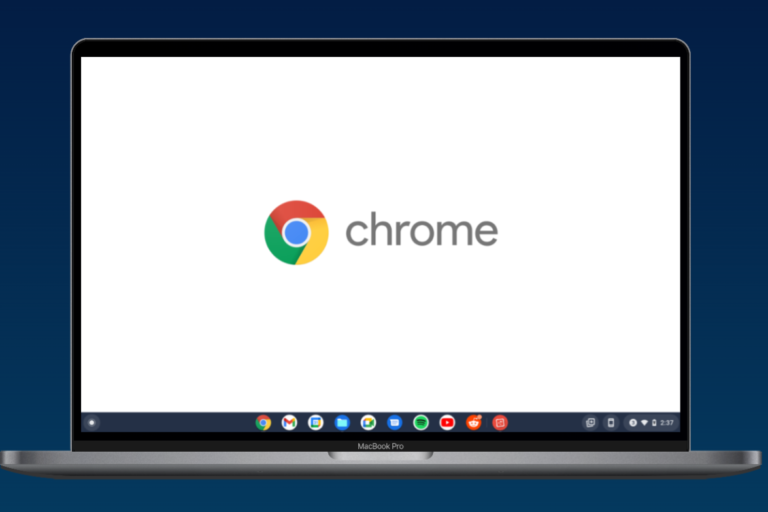As a MacBook user, you may find yourself needing to capture screenshots for various purposes, such as creating presentations, documenting information, or simply sharing content with others. Fortunately, there are several snipping tools for MacBook that can make the process quick and easy.
Let’s take a look at some of the best Macbook snipping tool and find out how to download them on your system to capture the live screenshot of your work!
- Lightshot – Lightshot is a popular and free snipping tool that offers a user-friendly interface and a wide range of features. It allows you to capture screenshots of selected areas or entire screens with just a few clicks. Lightshot also comes with annotation tools, such as text, shapes, and highlights, which allow you to edit and customize your screenshots. To download Lightshot, follow these steps:
- Open your preferred web browser on your MacBook.
- Go to the Lightshot website at https://app.prntscr.com/en/index.html.
- Click on the “Download” button to start the download.
- Once the download is complete, open the installation file and follow the on-screen instructions to install Lightshot on your MacBook.
- Snagit – Snagit is a premium snipping tool for Mac that offers advanced features for capturing and editing screenshots. It allows you to capture screenshots of selected areas, entire screens, or even scrolling windows, making it ideal for capturing long web pages or documents. Snagit also offers a wide range of editing options, such as cropping, resizing, and adding effects. To download Snagit, follow these steps:
- Go to the Snagit website at https://www.techsmith.com/screen-capture.html using your MacBook’s web browser.
- Click on the “Free Trial” or “Buy Now” button to start the download.
- Once the download is complete, open the installation file and follow the on-screen instructions to install Snagit on your MacBook.
- Grab – If you’re looking for a simple and basic snipping tool that comes pre-installed on macOS, Grab is a built-in option that can get the job done. It offers basic snipping features, such as capturing selected areas, windows, or entire screens, and it’s easy to use. To access Grab on your MacBook, follow these steps:
- Open the Applications folder on your MacBook.
- Go to Utilities and open Grab.
- In the Grab menu, select the type of screenshot you want to capture (e.g., Selection, Window, Screen).
- Follow the on-screen instructions to capture the screenshot.
- Once the screenshot is captured, you can save it to your desired location on your MacBook.
In conclusion, there are several snipping tools available for MacBook that cater to different needs and preferences. Whether you prefer a free option like Lightshot, a premium option like Snagit, or a built-in option like Grab, you can easily capture and edit screenshots on your MacBook by following the download instructions provided by the respective tools.
Happy snipping and don’t forget to share it!