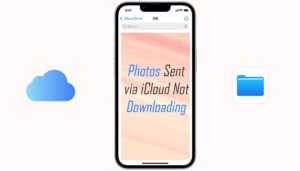How to Fix the Waasmedic Agent exe issue on Windows 10
3 min read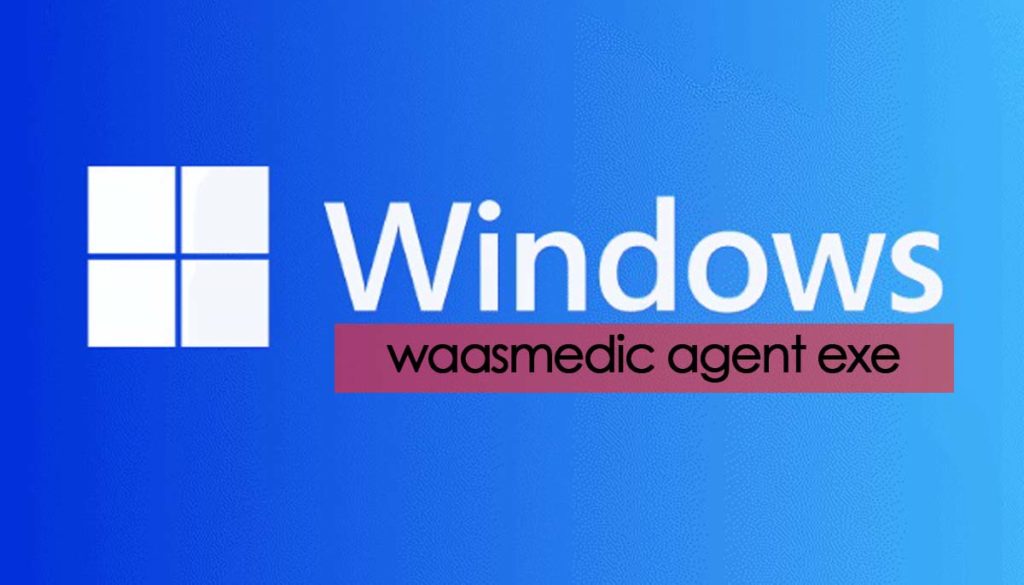
Waasmedic agent exe is a part of Windows 10 OS which may create some issues and you may unable to work on your Windows PC. So, if you have been encountering with such problems and stopping your from working then follow the below some solutions to fix it!
What is Waasmedic agent exe?
You would see several process lines running throughout your computer is working while you open the task manager, and you must know that it is pretty standard. One such process is the waasmedic agent exe, which means windows update medic service.
You might think initially that it is a remnant type of a third-party program, but that’s not how it works. The waas medic agent belongs to Windows 10 operating system which plays a crucial role in the working environment.
The service’s main aim is to ensure that the windows update process is seamless and undisturbed so you can get the latest patches without any hindrances. Even if the main windows are turned off, waas medic agent will be responsible for solving the relevant elements in no time.
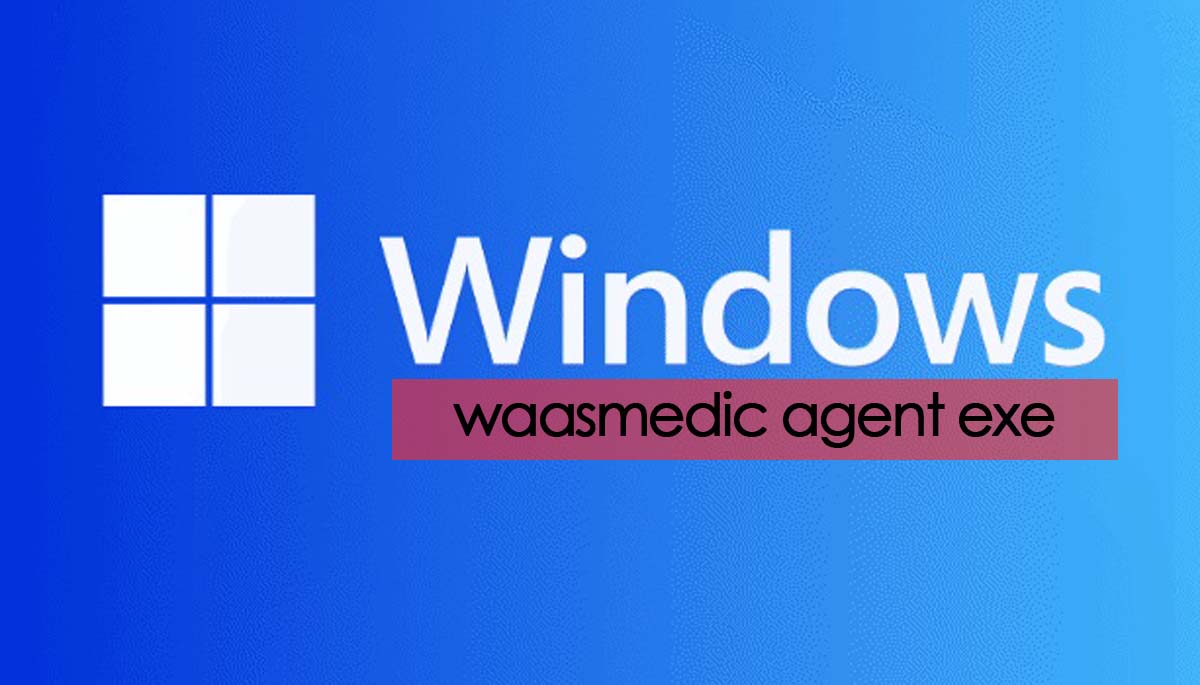
5 Incredible Tips to fix the waasmedic agent exe issue
#1. Disable or uninstall your antivirus
One of the primary roles of windows update media is to prevent some system files from being tempered. There might be some security applications that might not be compatible due to other reasons. You should install the antivirus if you have high disk use.
#2. Disconnect all the removal drives
It is more a workaround than a fix, but due to some unknown reasons, it might seem that the process will not work as intended and take up a lot of disk usage. You should disconnect the removable drives temporarily if that is the case and see if that does any wonder.
#3. Use Disk Cleanup function
Under some cases, the issue might be due to insufficient space available on the hard drive. Hence we recommend you use the disk cleanup to eliminate all the useless temp files. You can type for disk cleanup in the windows search and press enter.
Then you need to choose the primary drive C and select all the temporary files by ticking the checkboxes above and clicking on the option to clear the system files.
#4. Pause the windows update
It is pretty standard that the windows update might fail to install the vital feels. If that happens, the error message is shown on the screen, or it might attempt to re-download it later.
The windows update Medic service might use several resources due to multiple errors and attempts to redownload the process. Hence you can use all the windows updates and undo the action while it’s time to restart the process.
#5. Disable WaasMedic Agent Exe to deal with maximum disk usage
You can get the access denied now message if you aim to disable the WaasMedic Agent Exe service, which is not uncommon. Windows mainly defend the services which might seem necessary in that way.
It is said that turning off windows-related services is not vital. You need to download the third-party software for that.
Hence, the medic agent represents a service that is part of the Microsoft operating system. This service is a part of the windows update element besides the Microsoft Windows Operating System. The program mainly runs in the system’s background, primarily to fix the windows update.
FINAL WORDS….
If necessary, you must use all of these steps to improve the agent exe issue and turn on the data execution prevention. You can consider reading all of it before you get going.
Still you failed then please check the expert’s answers on answers.microsoft.com. You can even open a new issue on this and get the relevant solution. You may even call the MS team, they will help you.
So well guys, that’s all about how you can troubleshoot the waasmedic agent exe problem. If you any suggestions then please let us know in the comment section below and don’t forget to share it with others!