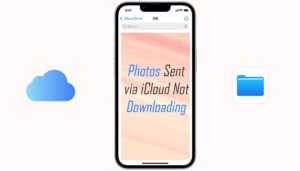Why is my Left Airpod not working?
3 min read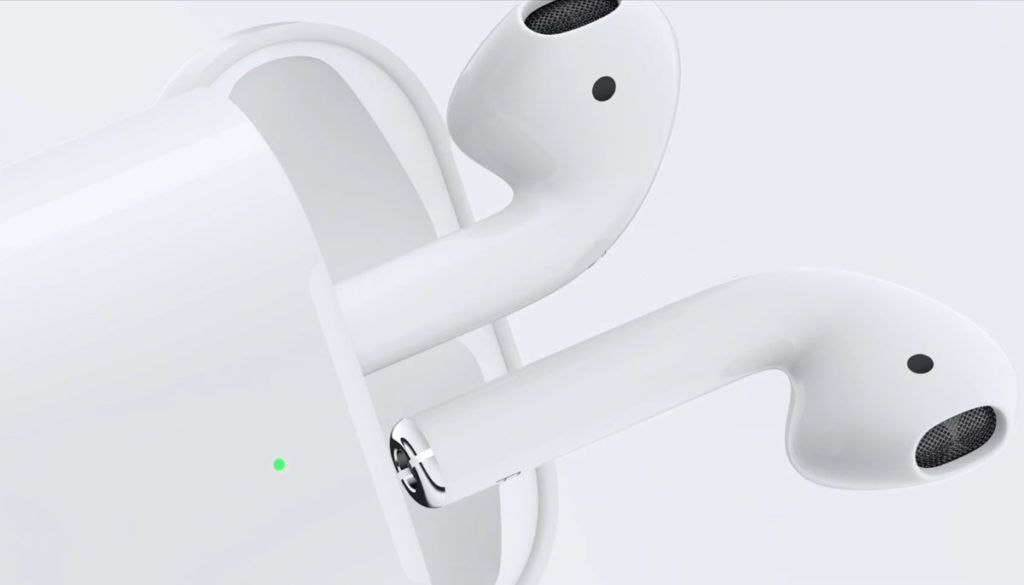
Are you one of those who using apple Airpods and worry about why is my left Airpod not working? What happened to one of my Airpod? Well. we discuss about it below and find out how you can fix the Airpod not working issue.
Why one of the Airpod is working?
AirPods are an apple product. These are basically a common pair of true wireless stereo earphones, and one of their main selling points is the ease with which they can pair with an iPhone, attach to a MacBook, and connect to non-Apple devices.
Air Pods are capable of many things that many people are unaware of, and although they are comfortable, they can become inconvenient when one of the earbuds stops working suddenly.
The most popular one is why the left AirPod is not working while the right one normally functions well or why one of the airpod is working and other is not.
It is possible that there is a communication problem or that the battery of one of the airpod is down. You should try following things to address your AirPods problem if you’re listening to music, watching movies, or talking on the phone.
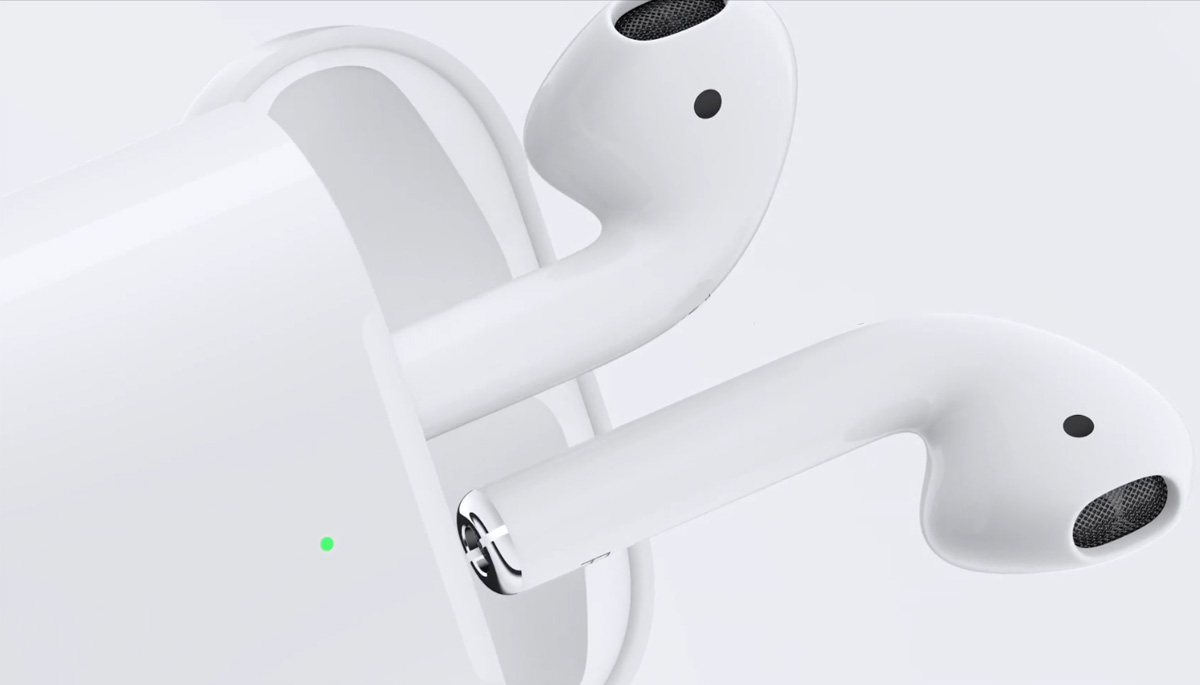
Troubleshoot Guide: Why is my left Airpod not working?
Unpair and re-pair the air pods
If the problem continues and you can’t get the dead Air Pod to function again, try removing it from your phone’s Bluetooth devices list. On your phone, go to Settings and then Bluetooth. When your AirPods are connected to your iPhone’s Bluetooth, click the “I” sign on the right and select forget this unit from the drop-down menu.
Replace both the Air Pods and pair them from the beginning, then open the lid and press and hold the case’s physical button for a few seconds. Pair the Air Pods with your iPhone when they appear in the Bluetooth devices list, and listen to see if both Air Pods are working.
Reset network settings
It’s not only the Air Pods that’s the problem; it may even be your iPhone. If you have several Bluetooth devices, there’s a good risk that one of the Air Pods won’t attach. It would be best if you tried resetting the network settings on your iPhone to get them working properly again.
It’s worth noting that you’ll lose all of your iPhone’s saved Bluetooth devices and will have to pair them all over again. Furthermore, all saved Wi-Fi networks and passwords will be lost, so use it if necessary.
To reset your computer, go to Settings -> General -> Reset -> To change your iPhone’s network settings, go to Settings > General > Reset Network Settings.
The battery life of Air Pods should be tested
One of the most important factors impacting the Air Pods is their battery life; if one runs out of battery, it will simply detach after apprising you of the low battery level and only one is working. This can happen if you use a single Air Pod for a longer period or for some other reason; you can check the battery level of your Air Pods if they stop working.
To neutralize the battery life of your Air Pods, open the Control Center on your iPhone and tap the icon in the top-right corner of the Music card to show the battery status. Please wait a few seconds after removing the Air Pods from your ears and replacing them in the case. Check to see if the Air Pods are functioning properly now. It would be best if you had some charge left on your Air Pods case for them to function.
Reset your Airpods
If none of the above methods work, you can reset your Air Pods, which will clear all paired devices and restore factory defaults. All you have to do now is repeat the above procedure by pressing the case’s button for a longer period, say 15 seconds, before the LED lights on the case begin to flash—pair as usual and test to see if it works.